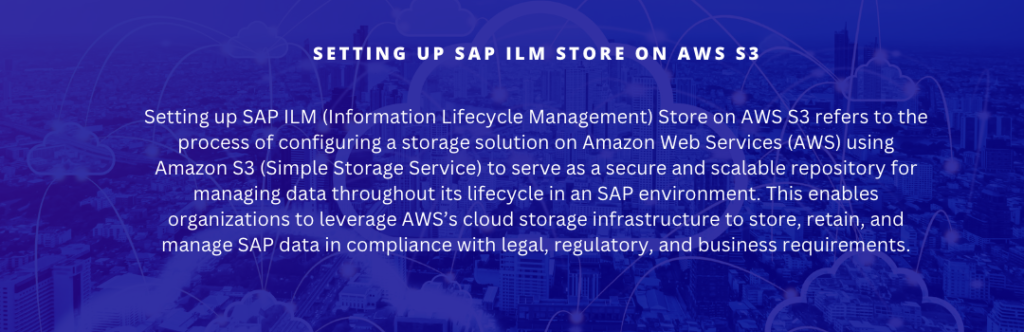
High-level overview of setting up SAP ILM Store on AWS S3:
- Set up an AWS S3 bucket: Create a new S3 bucket in the AWS Management Console, which will serve as the foundation for managing and storing data. Choose the appropriate storage class based on your organization’s performance and redundancy requirements.
- Configure access control and security settings: Set up proper access control and security settings for the S3 bucket, such as bucket policies, access control lists (ACLs), and encryption settings, as per your organization’s requirements.
- Configure SAP ILM Store: In your SAP system, set up an ILM Store by creating a new content repository and configuring it to use the AWS S3 bucket. You’ll need to provide the necessary connection details, such as the bucket name, access key, and secret access key.
- Install and configure AWS Storage Connector: To enable SAP systems to interact with the AWS S3 bucket, you need to install and configure the AWS Storage Connector. The connector serves as an interface between the SAP system and the AWS S3 storage.
- Set up data archiving and retention policies: Define data archiving and retention rules within the SAP ILM framework to manage the data lifecycle. This includes specifying when data should be archived, how long it should be retained, and when it should be deleted.
- Test and validate the setup: Once the SAP ILM Store on AWS S3 is configured, test the archiving process, access to archived data, and deletion of data after the retention period has expired. This ensures the setup works as expected and meets the organization’s data management requirements.
